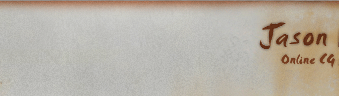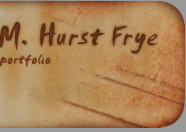In this tutorial, I would like to quickly show you how to take all of your still renders that you’ve output from Maya and render them out as a full-fledged movie from After Effects!
The first step is to acquire your media. To do this, open After Effects. After opening AE, go immediately to
File > Import > Multiple files…
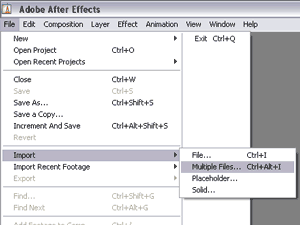
From that dialogue box, choose the first item in you image sequence, check the TIFF (JPEG, GIF) Sequence box, and hit Open. If that is all you need to import, then click the Done button.
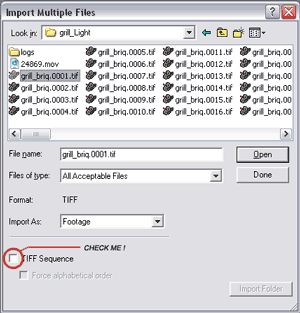
It is not necessary to make a new composition before this, because in the next step, AE will automatically create one for you and size it to the files you import – nice time saver!
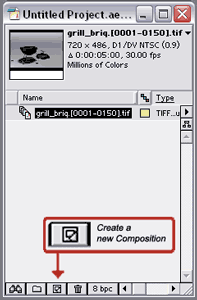
Drag your new highlighted image sequence down over the New Composition icon and let go. This should pop up a new Timeline, Tools and Composition window.
[TIP: If you ever get a little cluttered with all of these windows getting moved around, go to:
Window > Workspace > One Comp View,
and It will reset your pallets just like you see them now.]
You can preview your movie now, by hitting the RAM Preview button.  This will take a moment and buffer as much of your movie into RAM as possible, then playback in realtime. Simply hitting play will playback your movie at whatever rate your processor feels like right then. This will take a moment and buffer as much of your movie into RAM as possible, then playback in realtime. Simply hitting play will playback your movie at whatever rate your processor feels like right then.
Now that we are ready to render, let’s go to the Render Queue. To access this, go to
Composition > Add to Render Queue.
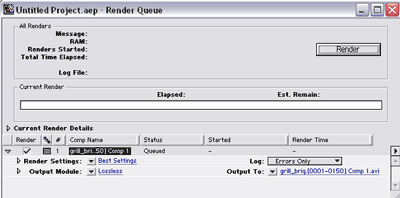
The first step here is to adjust the Output Module. By default on a Windows machine, it is set to ‘Lossless’ and ‘Video for Windows’. I usually adjust the format to Quicktime, and under the Format Options menu set the Compression type to ‘Sorenson Video 3’ with Medium to High Quality. This tends to give an easy & efficient compression with mininmal image degradation.
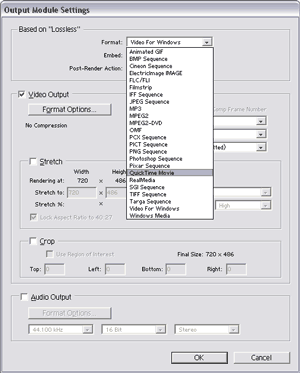
Now we need to set the Output To path. This is straightforward enough. Just choose a directory and name your file.
Then hit Render!
Note: If you have a lot of AE-generated transitions and effects (which was not covered here), you may want to hit the caps lock key to stop the preview from rendering onscreen as well – this can speed up overall render times.
|